VMware User Environment Manager FlexEngine
When user login to windows with UEM enabled, FlexEngine starts automatically and it reads the UEM configuration from UEM config share and will import all User personalization settings from UEM profile Archive Share. When user logout, all changes happened on the application and its registry details will be captured and exported to UEM Profile Archive share depends up on the application settings to be captured mentioned in UEM Config settings.
But depends up on number of applications UEM manages and size of those files, user logon time will be impacted. The login time for the user who did more customization on their application will be very huge. Here we can take advantage of VMware UEM DirectFlex feature.
DirectFlex
DirectFlex imports application settings from UEM Profile Archive Share when user launches the application and exports back the application settings to UEM Profile Archive Share while user close the application, instead of import/export operation happen during login and logout. With this feature, FlexEngine improve its efficiency. Without DirectFlex, all application settings will import on session during each login and will export back to profile share on each log off, which will impact allover performance of the infrastructure. But through DirectFlex, Application settings are getting imported only which user is used during the session, and all DirectFlex configured settings will be skipped during user login process.
How to Enable DirectFlex:
1. Select the Application Configuration file from "VMware User Environment Manager - Management Console"..
2. Go to "DirectFlex" Tab.
3. Check "Enable DirectFlex for this Config File"
4. Select the executable by browsing the UNC path of ThinApp executable file.
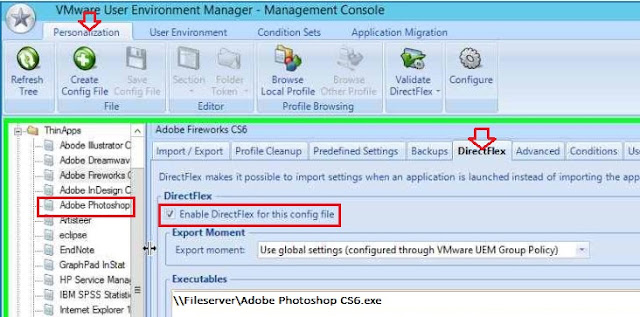
How to Enable DirectFlex:
1. Select the Application Configuration file from "VMware User Environment Manager - Management Console"..
2. Go to "DirectFlex" Tab.
3. Check "Enable DirectFlex for this Config File"
4. Select the executable by browsing the UNC path of ThinApp executable file.
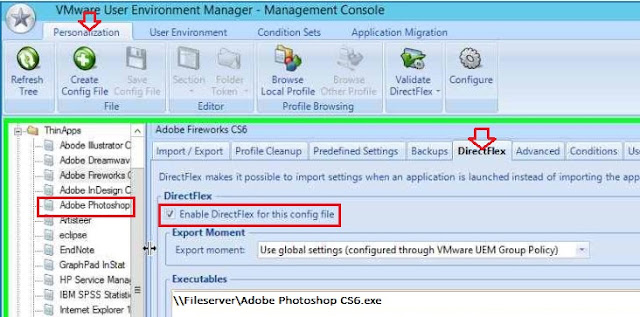
No comments:
Post a Comment
Enter Comments...