Symtoms:
On Vsphere 6.7 Web Client, Unable to upload files or iso images on Datastore. While attempting to upload files, operations fails with error "The Operation failed. The operation failed for an undetermined reason. Typically this problem occurs due to certificates that the browser does ot trust"
Reason:
VMware vSphere Web Client URL is not trusted by the web browser and the Vcenter Web Client Self Signed Certificate is not available on Trusted Root Certificate Store of the Computer you accessing Vcenter.
Resolution:
1. Open the browser and browse "https://vcenter.mydomain.com"
Note: Replace "vcenter.mydomain.com" with FQDN of your Vcenter Server.
2. Click "Download Trusted root CA Certificates", Save it with .zip extension.
Note: After click download, If you are getting a new tab with junk characters, right click on page and click "save as" and save with .zip extension.
3. Unzip the downloaded folder and keep the "Certs" folder on local drive. Since this example is with Windows machine, We need to import Certificate (file with .cer extension) from Certs>Win folder
4. On your computer, open "run", type "MMC" and press enter.
5. Click "File > Add/Remove Snap-in.."
6. Select "Certificates" and click "Add"
7. Select "Computer Account " and Click "Next"
8. Select " Local Computer" and click "Finish". Then Click "OK"
9. Expand " Certificates > Trusted Root Certification Authorities> Certificates". Right Click on "Certificates", Go to "All Tasks > Import"
10. Click "Next"
11. Check "Browse" and choose the .cer file from "Certs>Win" folder. Click "Open"
12. Select "Place all Certificates in the following store" and Choose " Trusted Root Certification Authorities". Click "Next", "Next" and "finish"
13. Now vSphere web Client Certificate has been imported on Trusted Root Certificate store of your local computer.
14. Close all browsers and open again.
15. Open "Web Client" URL. Now you can observe that "Un trusted Certificate warning has been disappeared on browser. Try to login to Vcenter Web Client and re initiate File Upload operation on Datastore.
VMware Kbase:
Transferring files through vSphere Client might fail (2147256)
On Vsphere 6.7 Web Client, Unable to upload files or iso images on Datastore. While attempting to upload files, operations fails with error "The Operation failed. The operation failed for an undetermined reason. Typically this problem occurs due to certificates that the browser does ot trust"
Reason:
VMware vSphere Web Client URL is not trusted by the web browser and the Vcenter Web Client Self Signed Certificate is not available on Trusted Root Certificate Store of the Computer you accessing Vcenter.
Resolution:
1. Open the browser and browse "https://vcenter.mydomain.com"
Note: Replace "vcenter.mydomain.com" with FQDN of your Vcenter Server.
2. Click "Download Trusted root CA Certificates", Save it with .zip extension.
Note: After click download, If you are getting a new tab with junk characters, right click on page and click "save as" and save with .zip extension.
3. Unzip the downloaded folder and keep the "Certs" folder on local drive. Since this example is with Windows machine, We need to import Certificate (file with .cer extension) from Certs>Win folder
4. On your computer, open "run", type "MMC" and press enter.
6. Select "Certificates" and click "Add"
7. Select "Computer Account " and Click "Next"
8. Select " Local Computer" and click "Finish". Then Click "OK"
9. Expand " Certificates > Trusted Root Certification Authorities> Certificates". Right Click on "Certificates", Go to "All Tasks > Import"
10. Click "Next"
11. Check "Browse" and choose the .cer file from "Certs>Win" folder. Click "Open"
12. Select "Place all Certificates in the following store" and Choose " Trusted Root Certification Authorities". Click "Next", "Next" and "finish"
13. Now vSphere web Client Certificate has been imported on Trusted Root Certificate store of your local computer.
14. Close all browsers and open again.
15. Open "Web Client" URL. Now you can observe that "Un trusted Certificate warning has been disappeared on browser. Try to login to Vcenter Web Client and re initiate File Upload operation on Datastore.
VMware Kbase:
Transferring files through vSphere Client might fail (2147256)

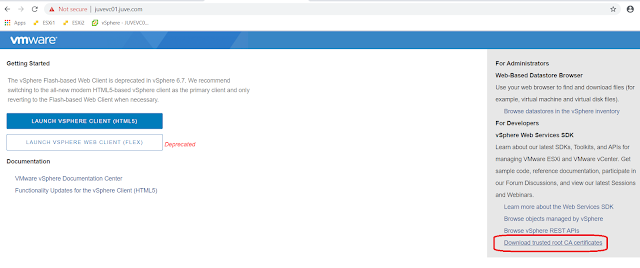
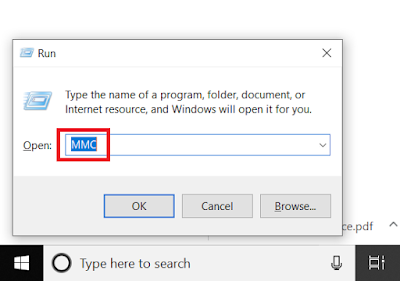


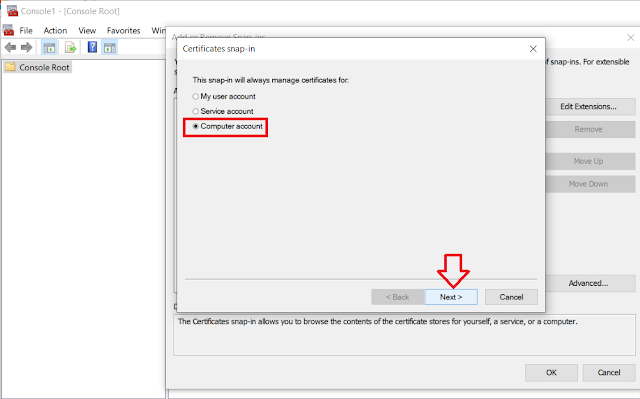
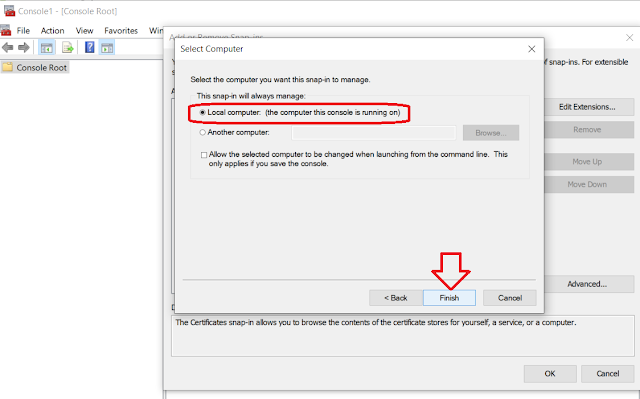

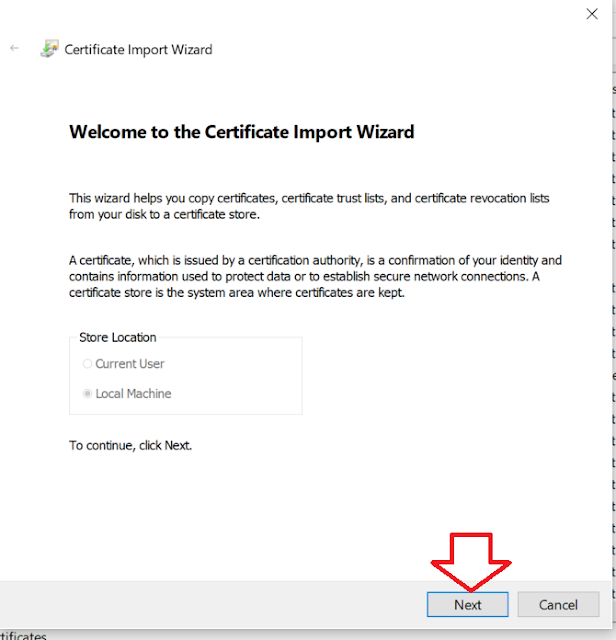
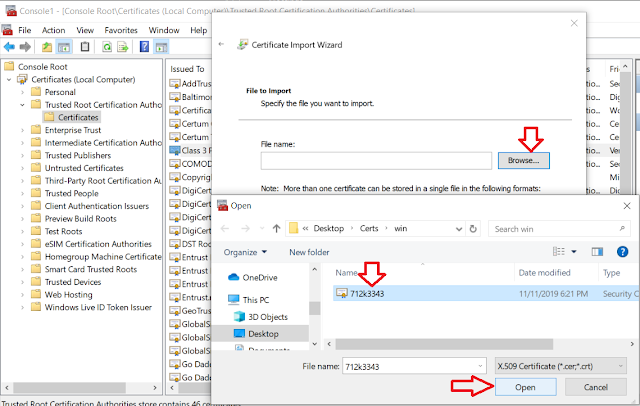
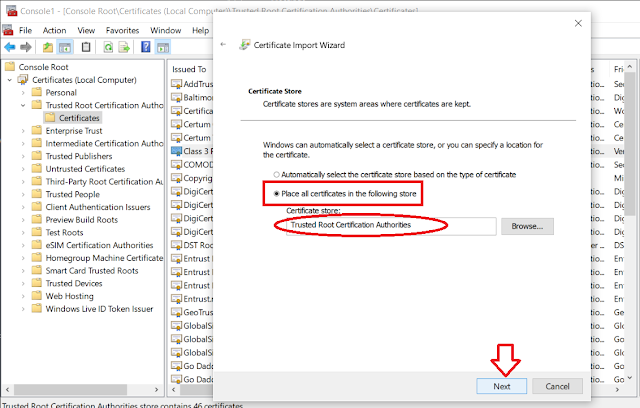
No comments:
Post a Comment
Enter Comments...