VMware User Environment Manager (UEM) can be configured in such a way that, the mapped network printer adding by end user from a VDI non-persistent session can be captured by UEM profile and will be persistent during next session. Through this feature, Horizon VDI Users can resolve the head ache of disappearing mapped network printer in each new session of Horizon Floating non-persistent VDI desktops. UEM will be capturing the Registry settings related to Printer mapping and will be imported during next session logon , and will be exported during session logoff.
Creating "UEM Config file" to Capture Network Printer Settings:
1. Open " VMware User Environment Manager - Management Console", Go to " Personalization" tab.
2. Click Windows Settings.
5. Give the config file name as showing in below example. "FInish"
6. Now "Network Printers" configuration file has been created as shown in below picture.
7. By default, UEM profile will capture Network printers settings for all users. We can restrict it by configuring conditions on "Conditions" tab.
8. Login to the VDI user session, Configure a new network printer, Log off, login again, and verify printer is persistent in next session.


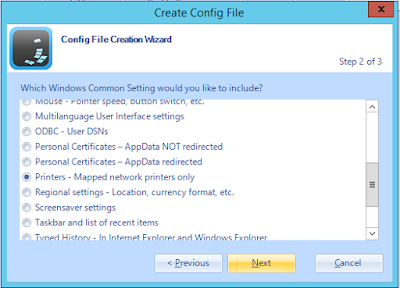
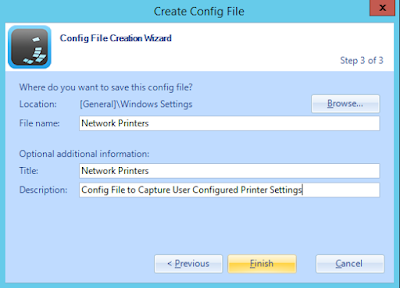

No comments:
Post a Comment
Enter Comments...